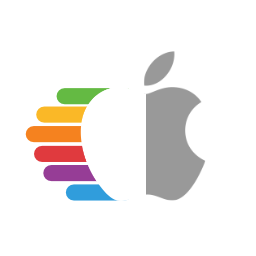# Legacy macOS: Disk Images
This method instead relies on hosted images either from Apple or Acidanthera, and restoring onto your drive.
# Acidanthera Images
The below installers were pulled from genuine Mac restore disks with their SMBIOS lock removed, contents of OS X itself have not been modified in any way.
OS X 10.4.10(8R4088) (opens new window)MEGA Mirror (opens new window)
OS X 10.5.7(9J3050) (opens new window)MEGA Mirror (opens new window)
OS X 10.6.7(10J4139) (opens new window)MEGA Mirror (opens new window)
# Apple Images
Note that these images require you to have an Apple Developer account to access.
# Restoring the drive
Now comes the fun part, you'll first want to open the dmg you just downloaded and have it mounted. Now open Disk Utility and format your drive as macOS Extended(HFS+) with a GUID partition map:
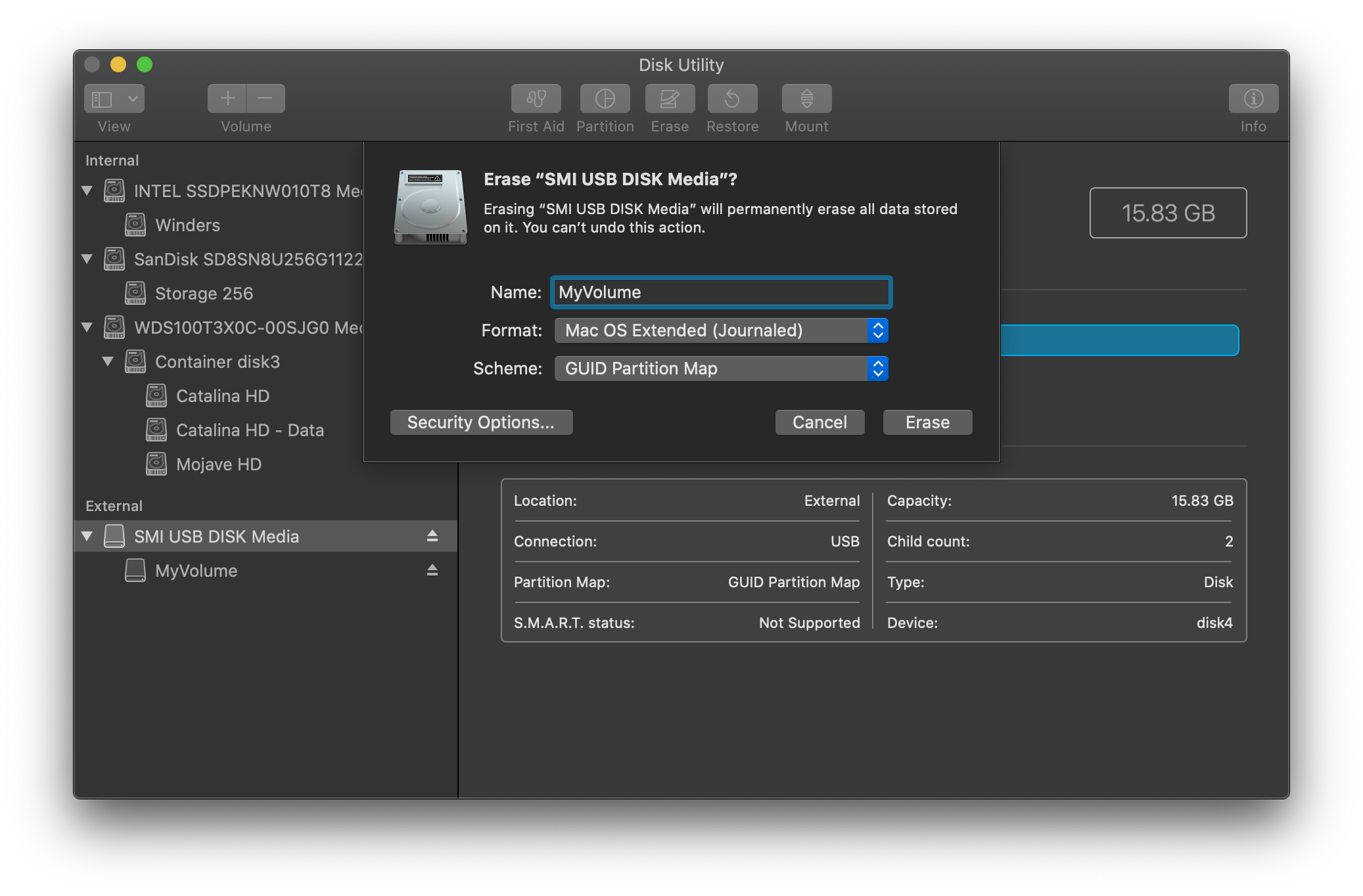
Next we have 2 options to follow:
- ASR Restore(Apple Software Restore)
- Terminal based, works with SIP enabled
- Disk Utility Restore
- May require SIP disabled in newer OSes
# ASR
Here you'll simply want to open terminal and run the following:
sudo asr restore -source /Volumes/Mac\ OS\ X\ Install\ DVD -target /Volumes/MyVolume -erase -noverify
- Note: This may not align with your setup, please change accordingly:
- Change
/Volumes/Mac\ OS\ X\ Install\ DVDto what your mounted Disk Image is called - Change
/Volumes/MyVolumeto what your USB is called
- Change
# Once you're finished, you can head to Setting up OpenCore's EFI environment
# Disk Utility
Due to some pesky issues with Disk Utility, many restores can fail if SIP is enabled. If you have issues we recommend either using the ASR Method or disable SIP.
To start, open Disk Utility and you should see both your USB drive and the Disk Image in the sidebar. From here, select restore
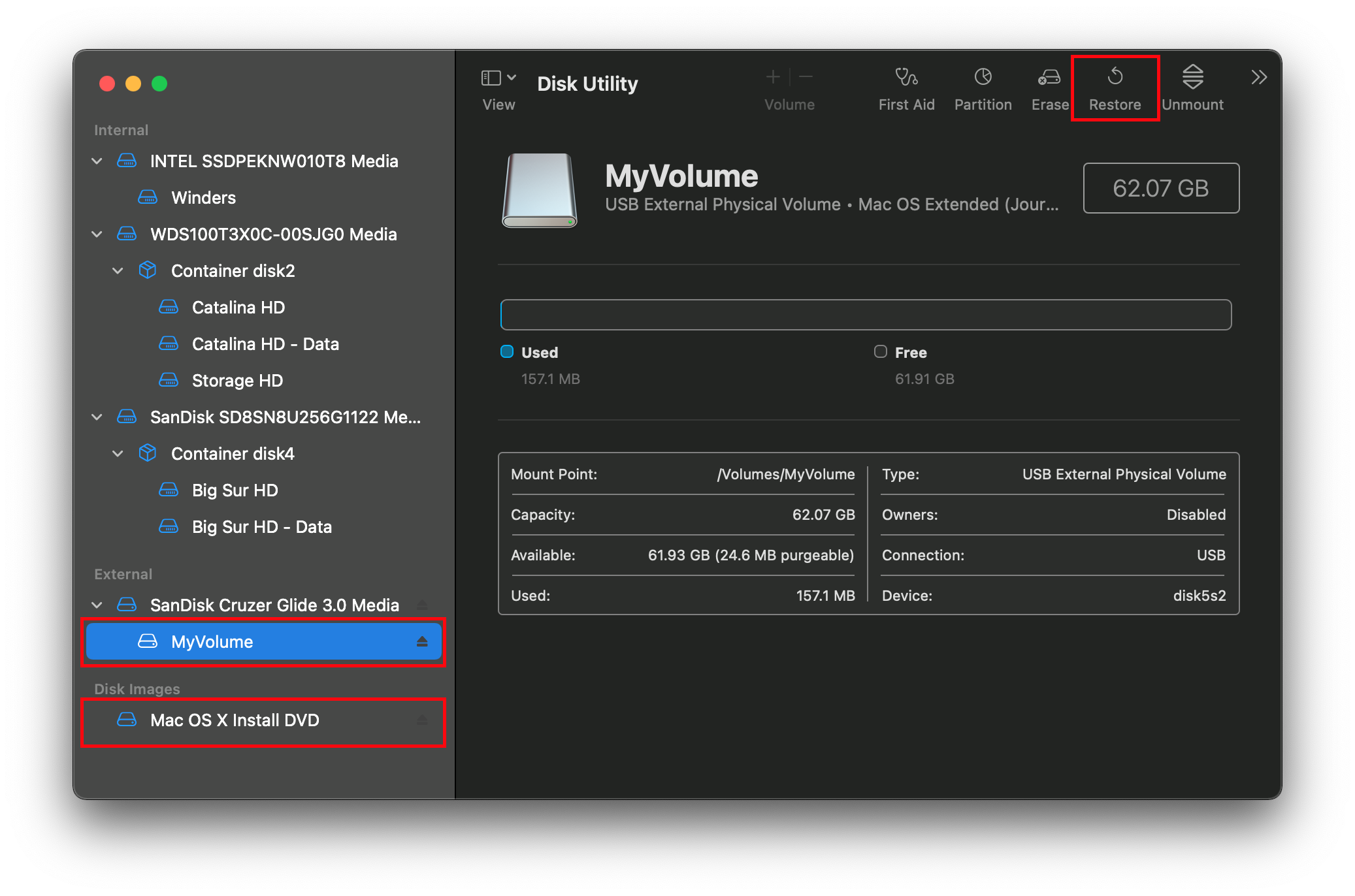
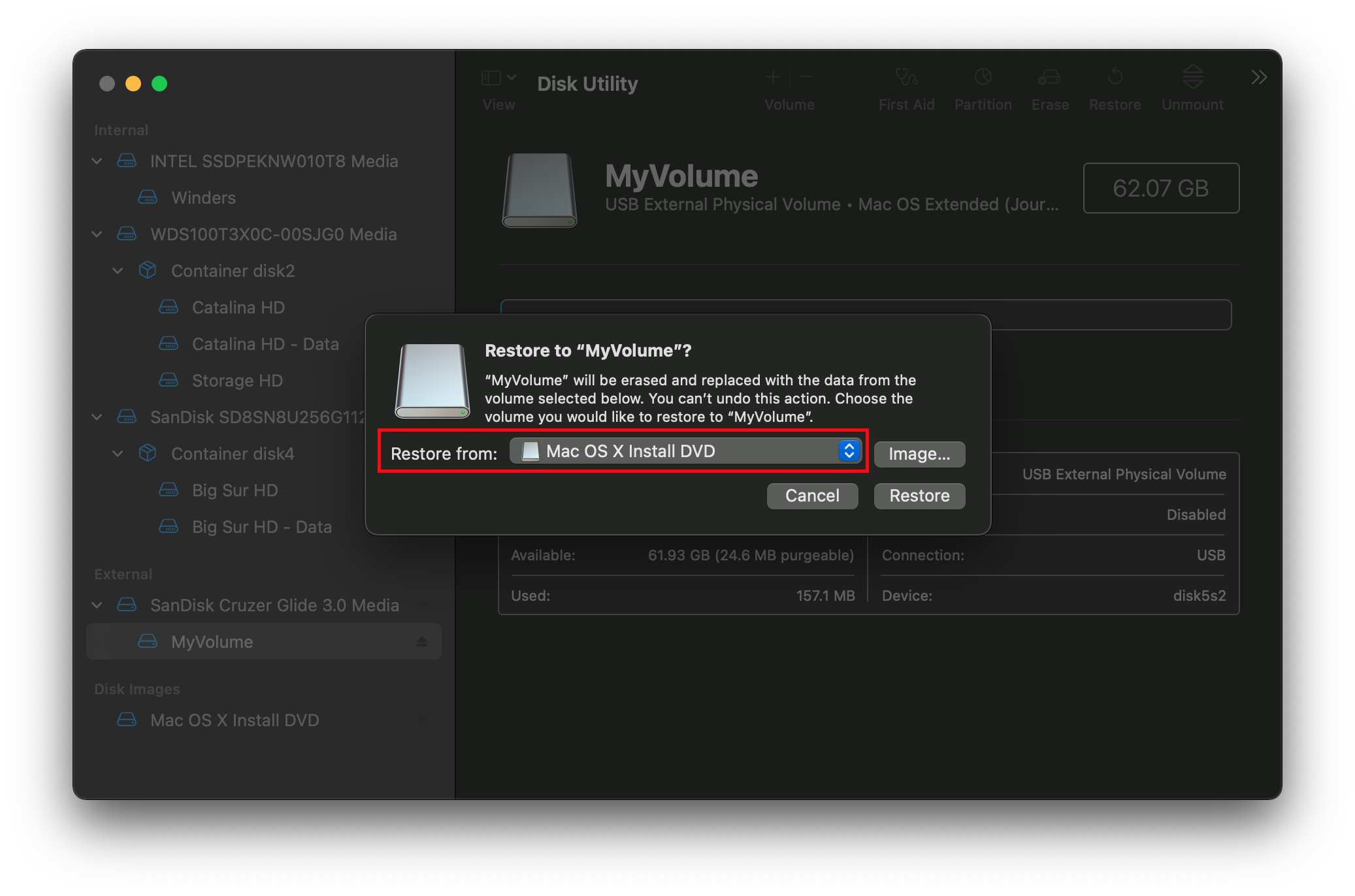
Troubleshooting
If you get an error such as this one during restore:
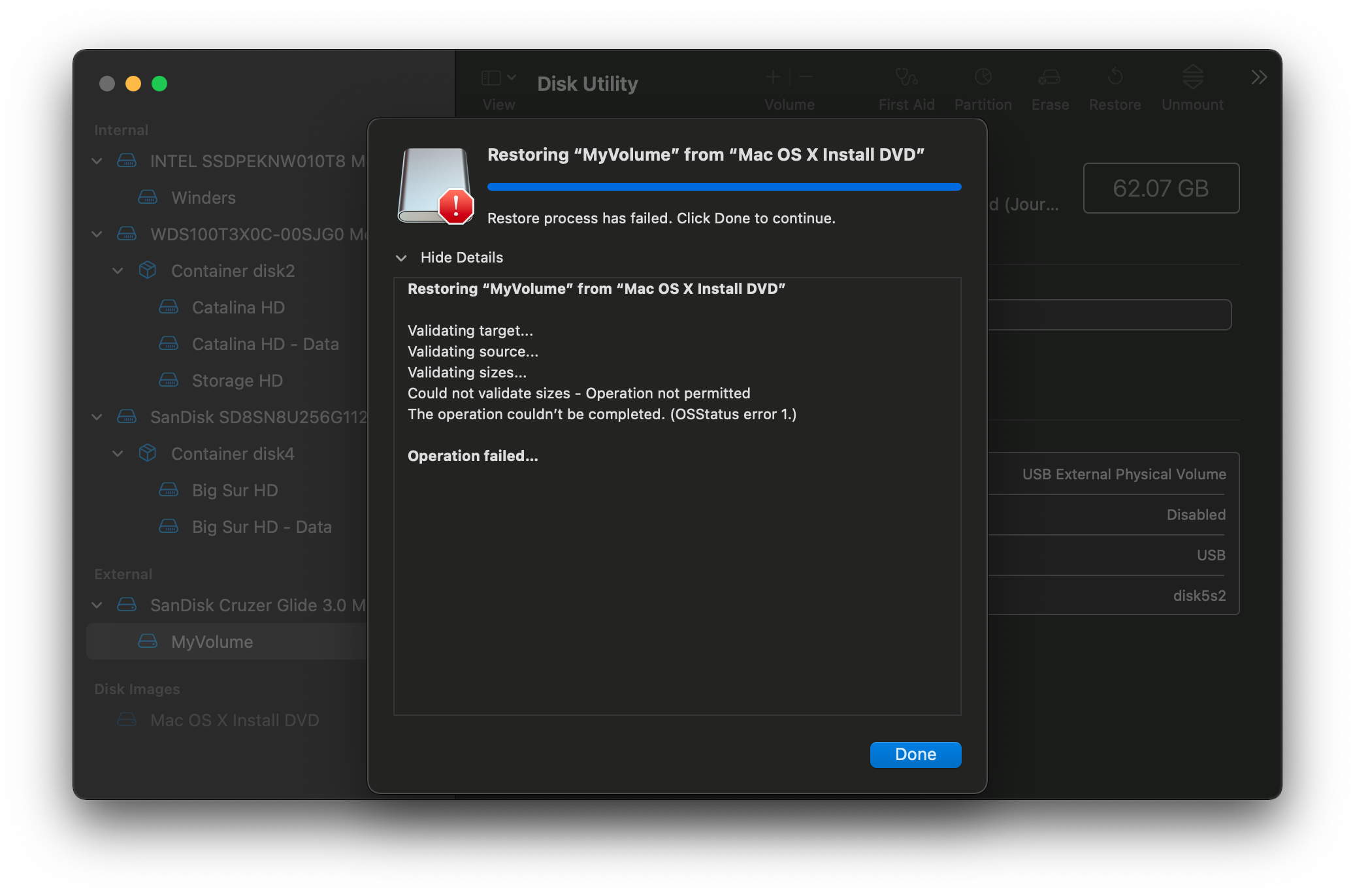
This likely means SIP needs to be disabled, however we recommend using ASR Method instead.